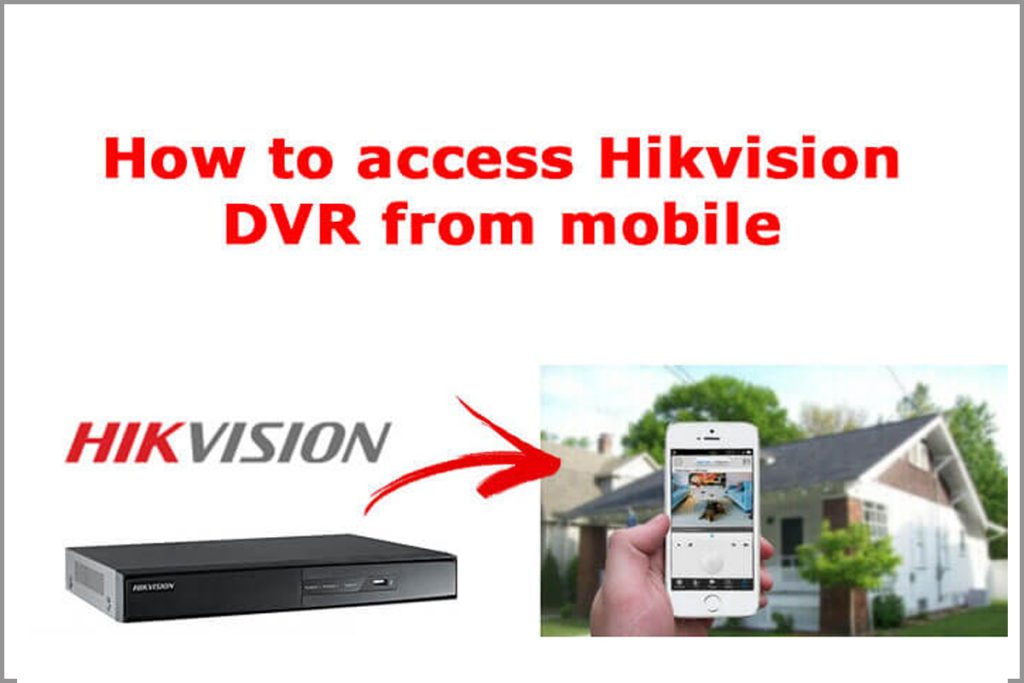This floating window feature on EZVIZ cameras allows users to keep a small video feed from their camera visible on their device screen while using other apps or browsing. This feature is particularly useful for monitoring activities in real-time without having to switch between apps constantly. By keeping a floating window on the screen, users can multitask effectively while still keeping an eye on their camera feed. It’s a convenient feature for those who need continuous monitoring or quick access to their camera footage.
To enable the camera floating window feature on the EZVIZ app, follow these steps.
Open your EZVIZ app and select your camera.
Then select the PiP (Picture in Picture) option at the bottom of the menu.
Here, we need to allow the ‘picture in picture’ feature under mobile settings for the first time.
Click the ‘Go to settings’ option, then select the ‘EZVIZ’ app and enable ‘Allow display over other apps’.
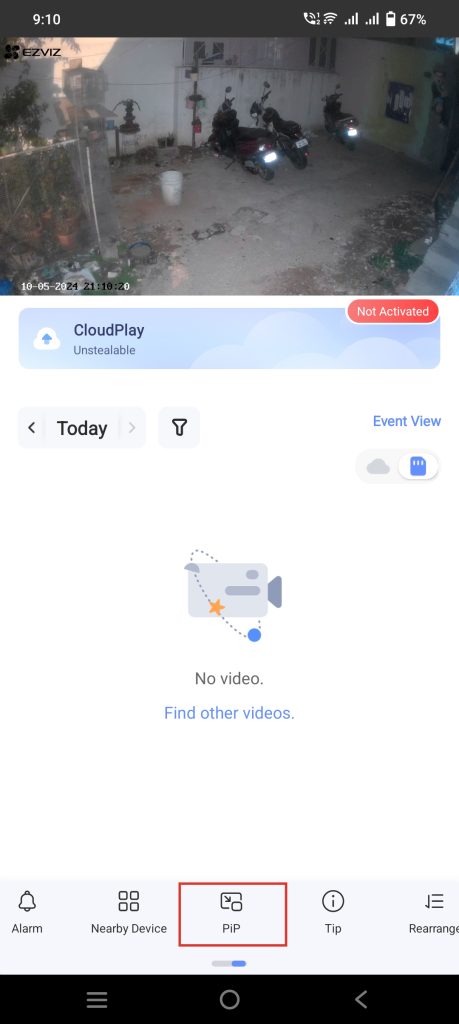

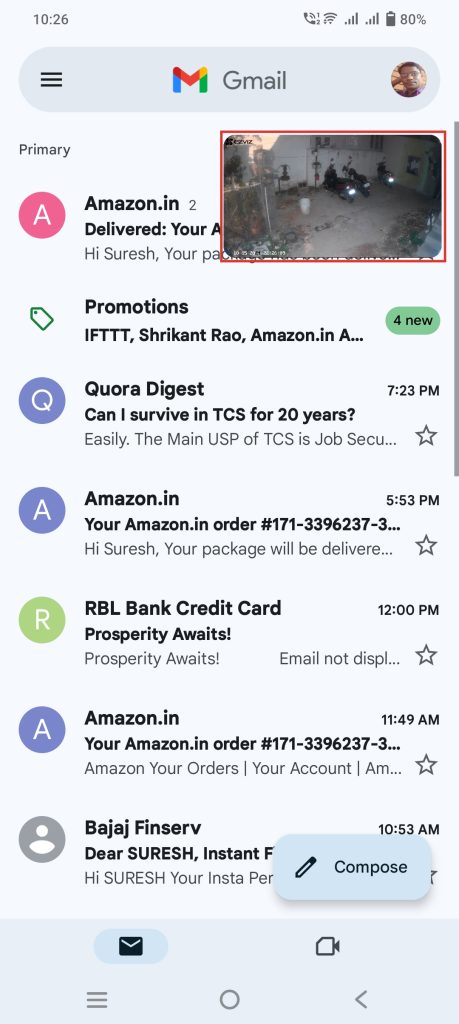
Now click the ‘PiP’ icon to pop up the camera floating window.
You should now see a floating window overlaying the screen, allowing you to continue using other apps while keeping an eye on the camera feed.
That’s all; we have successfully enabled the camera floating window feature on the EZVIZ app. Now you can multitask on your device while still monitoring your camera feed.
Once you close and reopen the mobile app, the floating window will disappear.