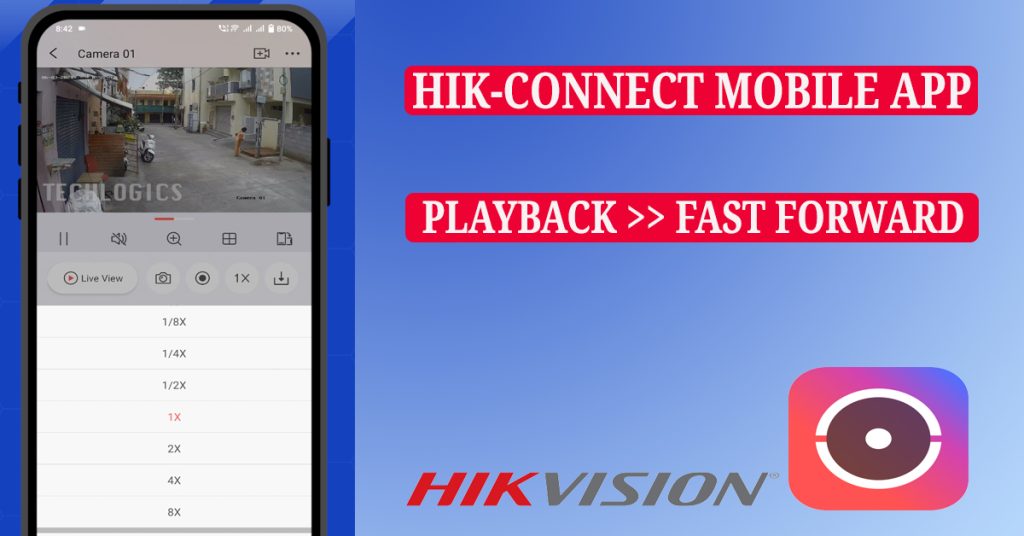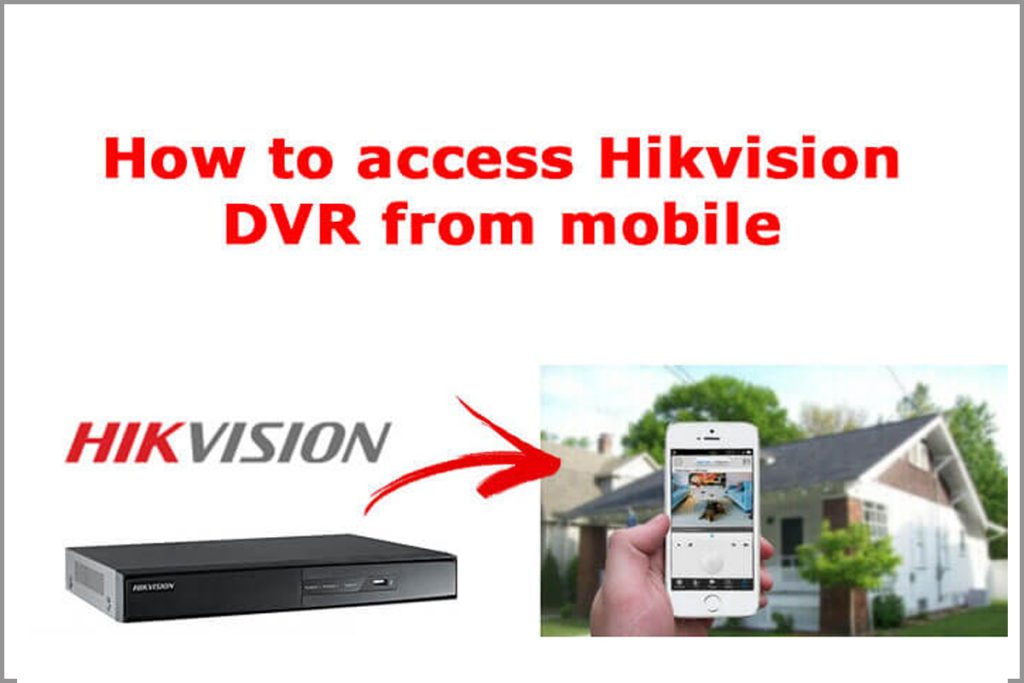In the latest versions of the Hik-Connect app (version 6 and above), users are equipped with advanced playback features designed to enhance the viewing experience. These features include both fast forward and slow forward options, making it easier to review footage efficiently. This guide will walk you through utilizing these advanced playback options to their fullest potential.
Accessing Recorded Footage
- Open the Hik-Connect App: Begin by launching the Hik-Connect app on your mobile device. Ensure you are using version 6 or later to access the advanced features.
- Select Device and Camera: Navigate to the device and camera from which you want to review footage. Proper selection of the device and camera is essential to accessing the relevant recorded videos.
- Tap on ‘Playback’: Once you have selected the desired camera, tap on the ‘Playback’ option to access the recorded videos. This will bring up the playback interface where you can view your footage.
Viewing Footage: Timeline-Based and Clip-Based Review
- Choose Viewing Mode: The Hik-Connect app provides two viewing modes for footage:
- Timeline-Based Video Review: This mode allows you to drag through the timeline to find specific moments.
- Clip-Based Video Review: This mode lets you select pre-defined clips for easier navigation.
- Switch Between Modes: You can switch between timeline-based and clip-based review by tapping their respective icons within the app. This flexibility ensures you can choose the most convenient method for your needs.
Navigating and Adjusting Playback Speed
- Navigate the Timeline: Drag the timeline or select a specific clip to navigate to the footage you want to review. This allows precise control over which part of the footage you are viewing.
- Adjust Playback Speed: Above the timeline, you will find options to adjust the playback speed. The Hik-Connect app offers a range of speeds:
- Fast Forward: Up to 8X speed.
- Slow Forward: As slow as 1/8X speed.
- Normal Speed: 1X speed is the standard playback speed.
- Skip in Small Increments: The app also provides options to move the playback time 10 seconds forward or backward. This feature is particularly useful for quickly skipping over irrelevant parts or returning to a specific moment without manually dragging the timeline.
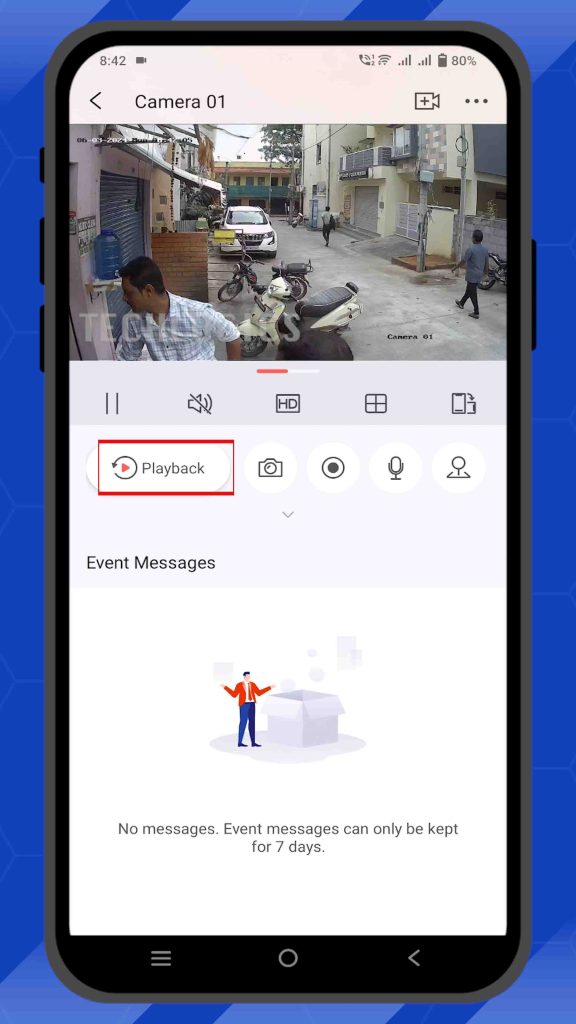
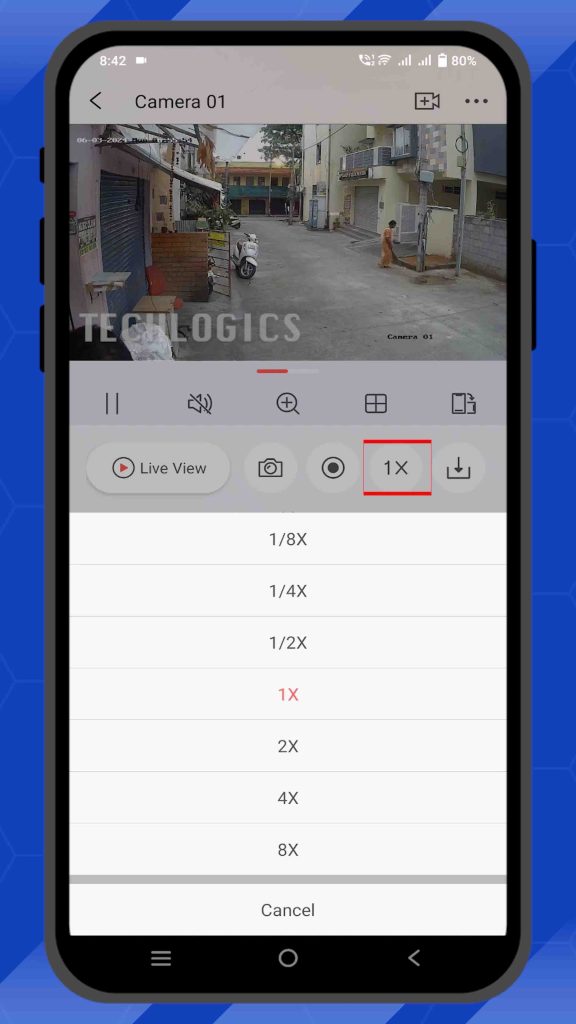
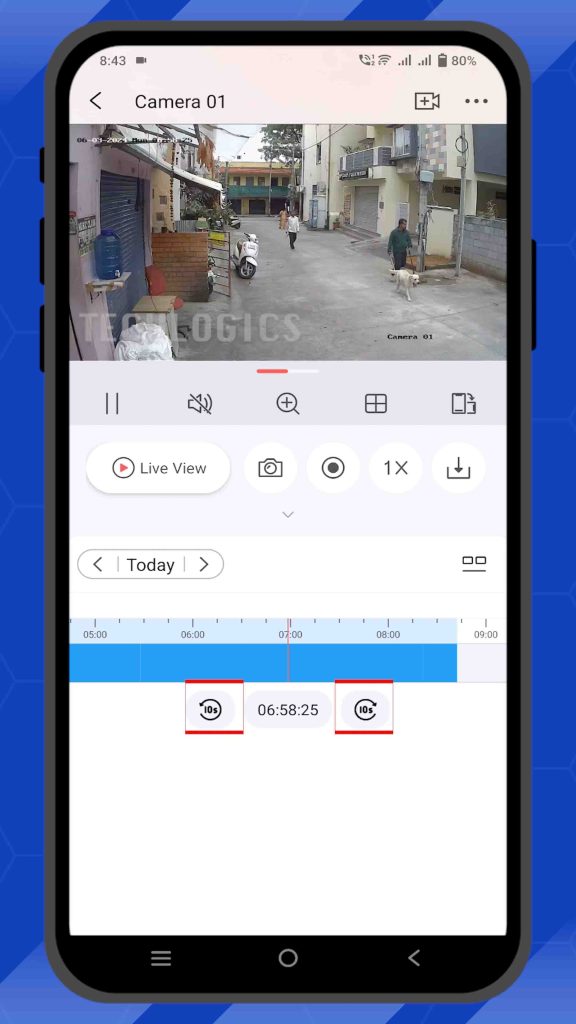
Practical Applications and Tips
- Efficient Review of Long Footage: Use fast forward to quickly scan through long periods of footage, identifying key moments without spending excessive time.
- Detailed Analysis: Slow forward is ideal for detailed analysis of critical moments, such as identifying faces or analyzing specific actions in the footage.
- Quick Navigation: Utilize the 10-second skip feature to move quickly through the video, ensuring you don’t miss any important details while avoiding unnecessary parts.
Conclusion
By leveraging the advanced playback features in the Hik-Connect app (version 6 and above), you can efficiently review and analyze your surveillance footage. Whether you need to fast forward through lengthy recordings or slow down to scrutinize specific events, the app provides the tools you need for effective video management.
Additional Tips
- Stay Updated: Regularly update your Hik-Connect app to access new features and improvements.
- Organize Your Clips: Maintain a system for organizing your downloaded clips within your ‘Personal Album’ for easy access.
- Secure Important Footage: Backup critical video clips to cloud storage or another secure location to prevent data loss.
By following these guidelines, you can make the most of the advanced playback features offered by the Hik-Connect app, ensuring a comprehensive and efficient review of your surveillance footage.