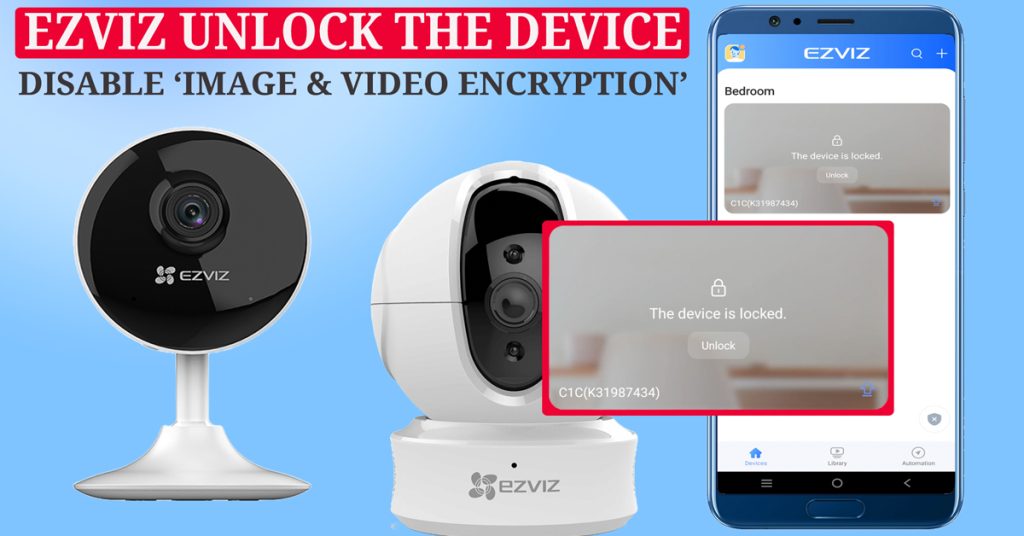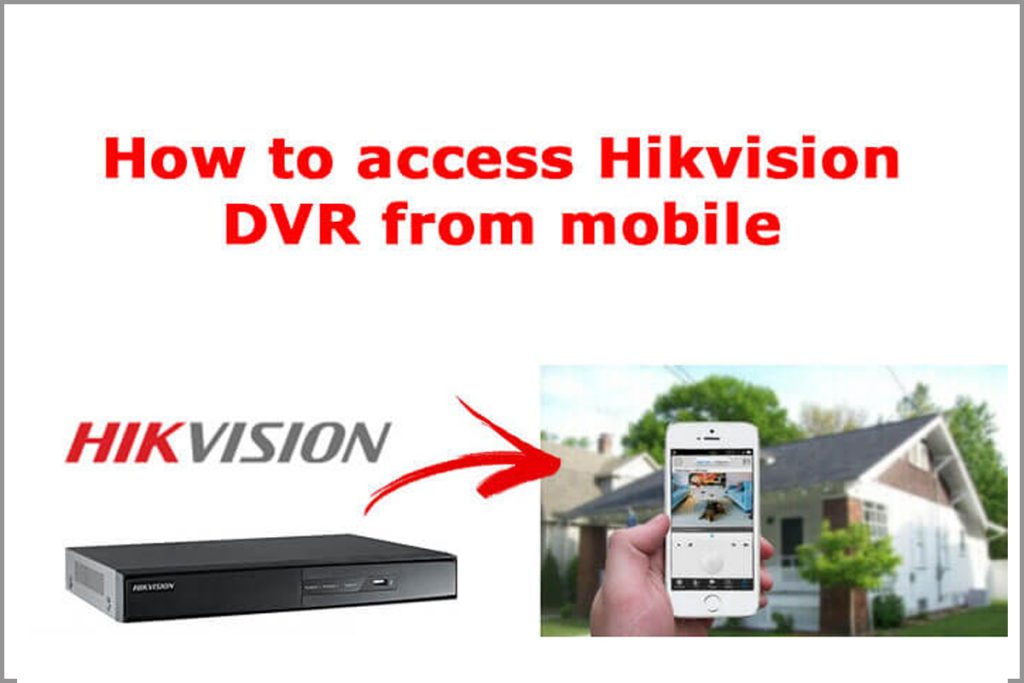When an EZVIZ camera shows a locked icon on the app screen, it typically indicates that the video feed or the device itself is secured with encryption or requires authentication to access.
Here are two methods to fix the issue of an EZVIZ camera showing a locked icon or asking the verification code on the app screen.
Method 1:
If the EZVIZ camera screen prompts you to enter a code that is available on your camera label, it is likely asking for a verification code to authenticate and secure the connection between the app and the camera.
This label is usually located on the underside or back of the camera. It contains important information such as the serial number, QR code, and verification code.

Method 2 :
The other method is to disable the image and video encryption option under your camera settings.
Find the option that mentions image and video encryption. Toggle this option off to disable encryption.
You might see a warning or confirmation prompt about the risks of disabling encryption; confirm your choice if you wish to proceed.
The app will send a verification code to your registered email address or registered mobile number by sms.
Enter the code received on your mobile device into the app and confirm.
once you disable the ‘image and video encryption’ on your EZVIZ camera, you should be able to view the camera’s live feed on the EZVIZ app.
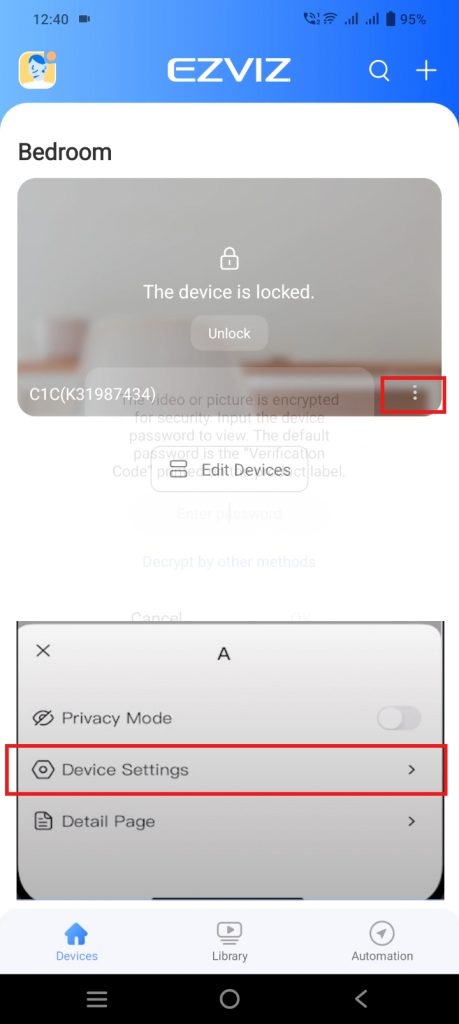
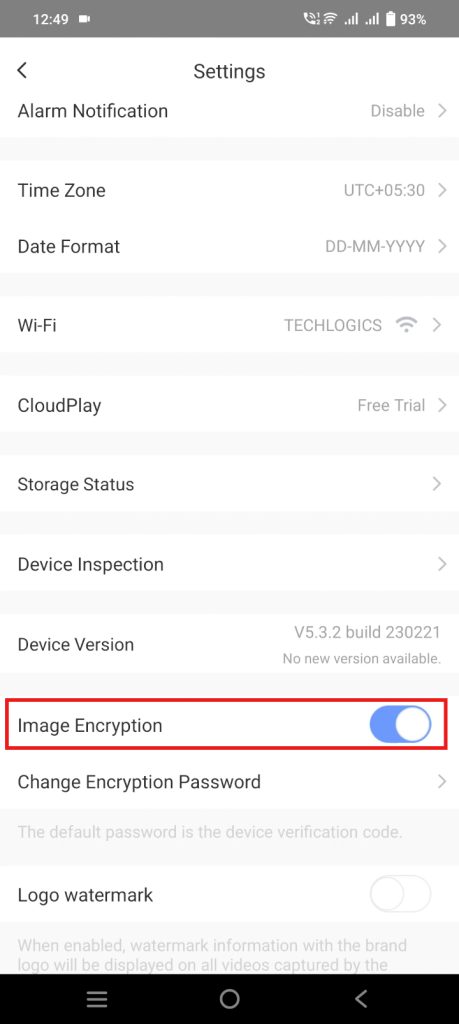
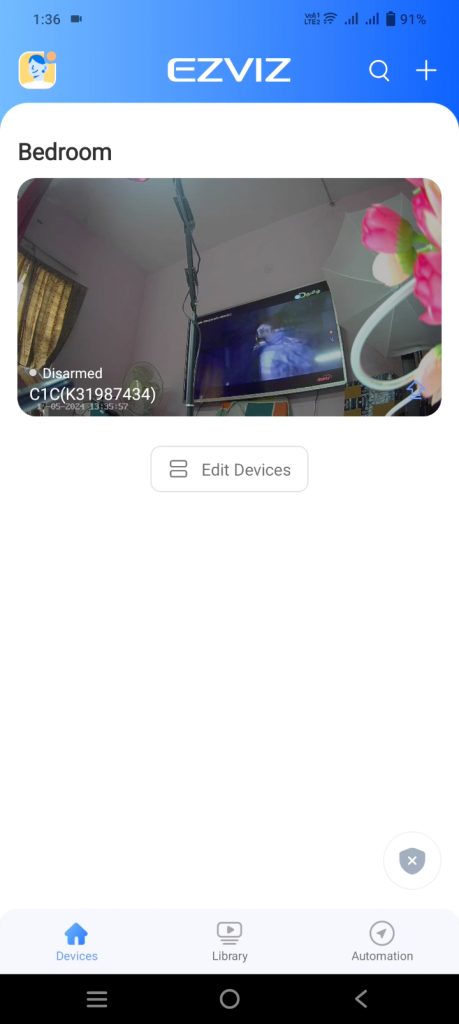
Note : Disabling encryption can make your network more vulnerable to attacks, as unencrypted data can be easier for hackers to exploit so we advise to use method 1.