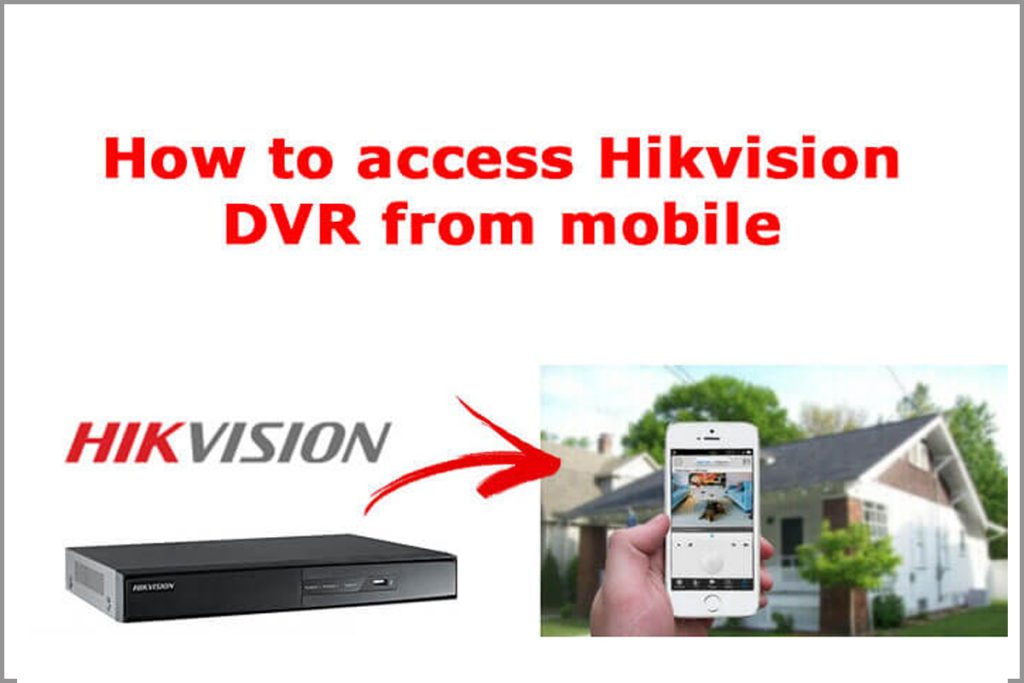1, Download the Wi-Fi Option module firmware for DS-7A08HGHI & 7B08HGHI-F1 to your PC
2, Downloaded file typically will be in the default download folder, unless prompted for a download location, then choose Desktop.
3, And extract the download file it by right-clicking on the file and selecting extract all or unzip.
4, When prompted for an extract location, choose Desktop to extract the final file to. A file labeled DIGICAP will appear on the desktop.
5, After the file is extracted, log into the DVR using Internet Explorer or Firefox web browsers. If prompted to install the plugin (or to allow the plugin to run), follow the prompt to proceed with the upgrade procedure
6, Log into the DVR administrator username and password, then go to the Configuration -> System -> Maintenance.
7, On the bottom of the page under Upgrade, press the Browse button to locate and choose the firmware file, which was previously saved on the Desktop. After selecting the file, click Open, then click Upgrade.
8, An information window will pop up prompting that the unit will reboot after the upgrade is complete. Click YES.
9, To verify that the firmware has been upgraded, after the DVR is rebooted.
10, Connecting Wi-Fi & More details available on the Above video