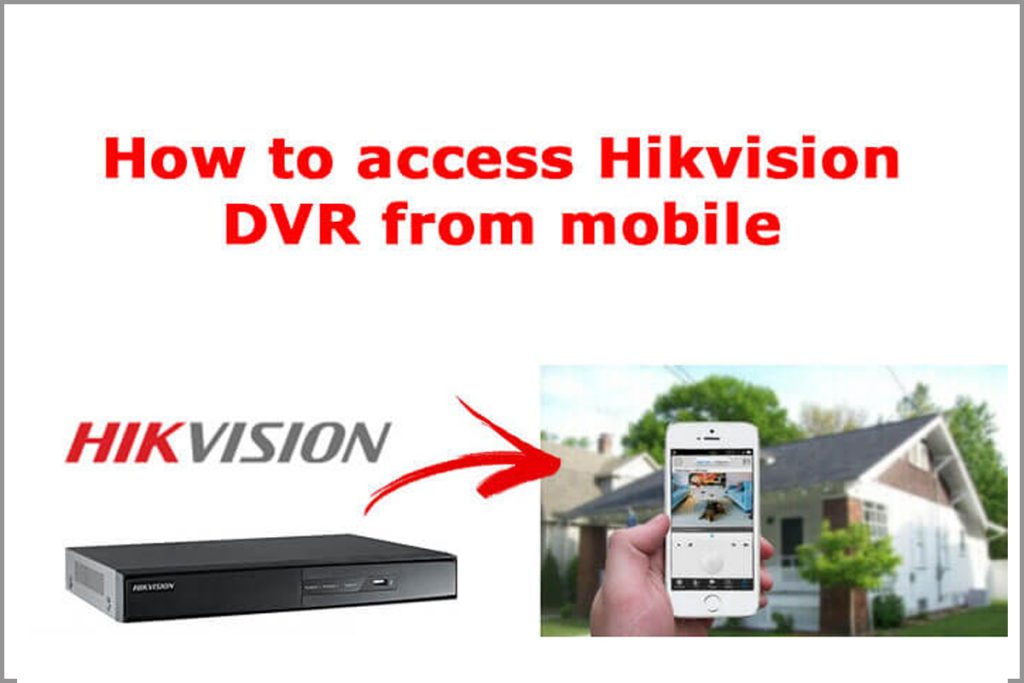How to upgrade the firmware of a Hikvision DVR or NVR:-
1, Download the Wi-Fi Option module firmware for DS-7A04HGHI & DS-7B04HGHI-F1 ECO DVR to your PC
2, Insert a USB flash drive into the computer’s USB port
3, And extract it by right-clicking on the file and selecting extract all or unzip.
4, When prompted for an extract location, choose the USB flash drive or copy the extracted file in to the USB.
5, After the firmware has been extracted (unzipped), remove the USB flash drive from the computer and insert it into one of the available USB ports on the DVR/NVR unit.
6, On the DVR/NVR, go to the Main Menu, and then go to Maintenance.
7, From the sub-menus on the left click Upgrade. This will display the content of the USB flash drive.
Choose the DIGICAP file and press Upgrade.
8, An information window will pop up prompting that the unit will reboot after the upgrade is complete. Click YES.
9, To verify that the firmware has been upgraded, after the DVR/NVR is rebooted, go to the Main Menu, and then go to System Information.
10, Connecting Wi-Fi & More details available on the Above video