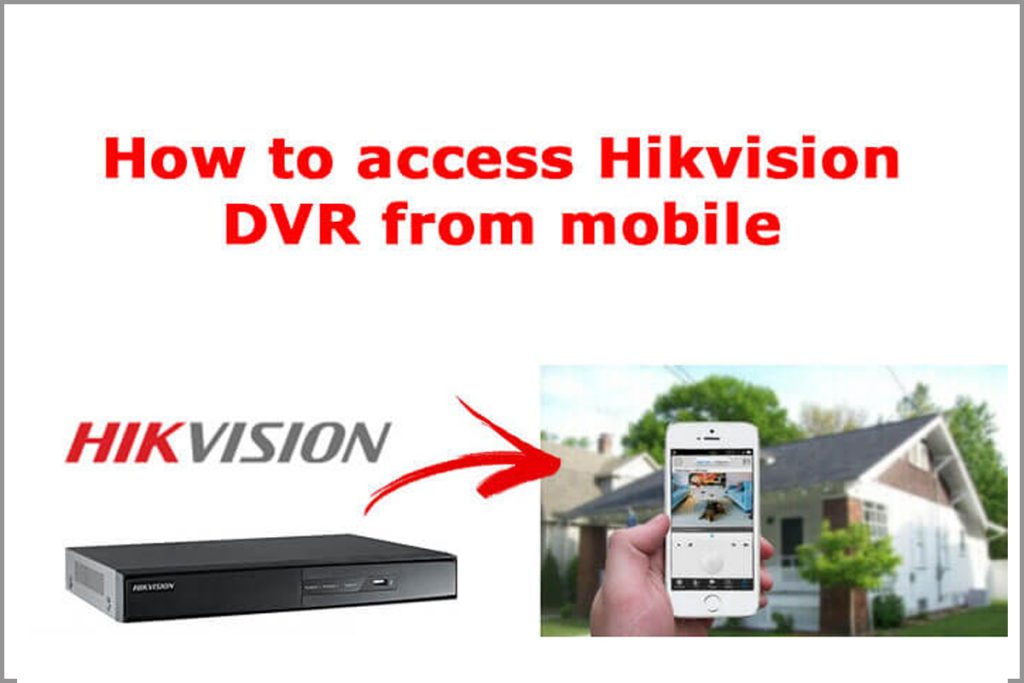CMS Software download link is : https://drive.google.com/file/d/1W4xyCLZ_TIAJSiWBUU3c1uZN7TocpwYF/view?ts=605c1fbb
After Download the video, Install the setup file as “Run As Administrator”

Click “More Info” to continue the Installation

Install the software as following instructions
This Free CMS software is available to see live view, playback and to access UVR/NVR setting
After installation completion, The App shortcut
Icon available on the Desktop

Login to CMS Software, The Default password is blank

After Login, The Device Control Panel window will Appear

Here, We are going to access the DVR/NVR over LAN Network

Make sure DVR & PC Connected on Same Network

All DVR/NVR will be automatically listed here when clicking on “Search” button
Also user Can add DVR/NVR Manually [Optional]
Here, Already our devices listed, So select the Device & Click on “Add” Button

The Added device will be listed here, “Double Click” on the
device to enter the DVR Password

After added the device, Go to Control Panel -> Main View
Double click on Device List to get all the cameras list

Select(Double Click) / Drag the cameras to grid window to
view the cameras

For more info, Please go through the above video