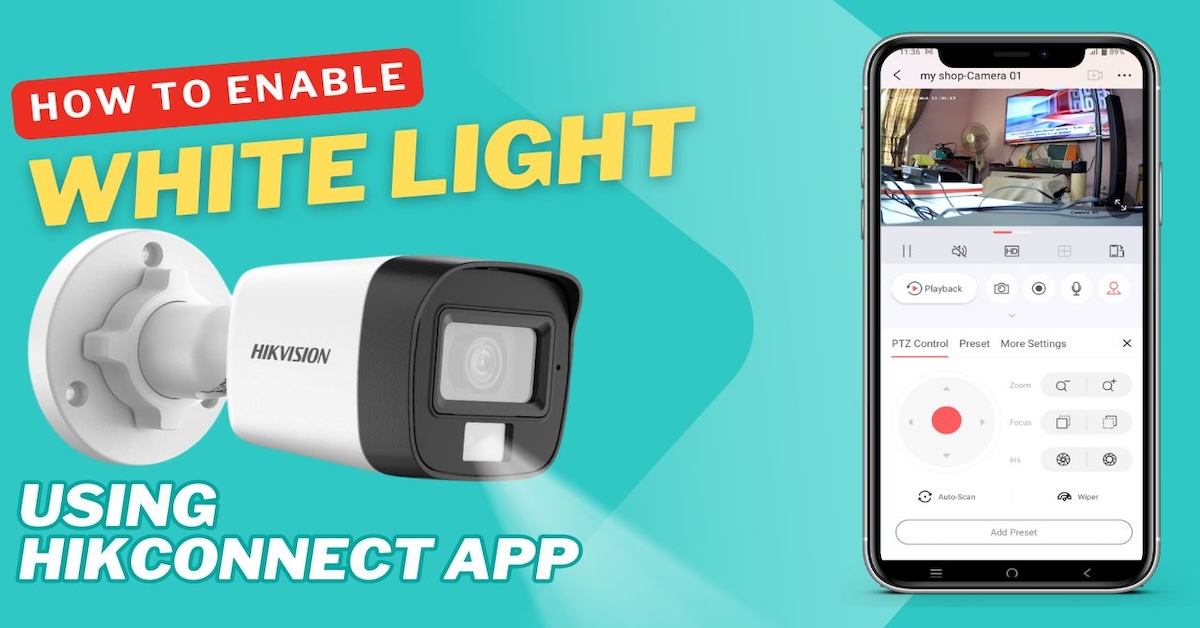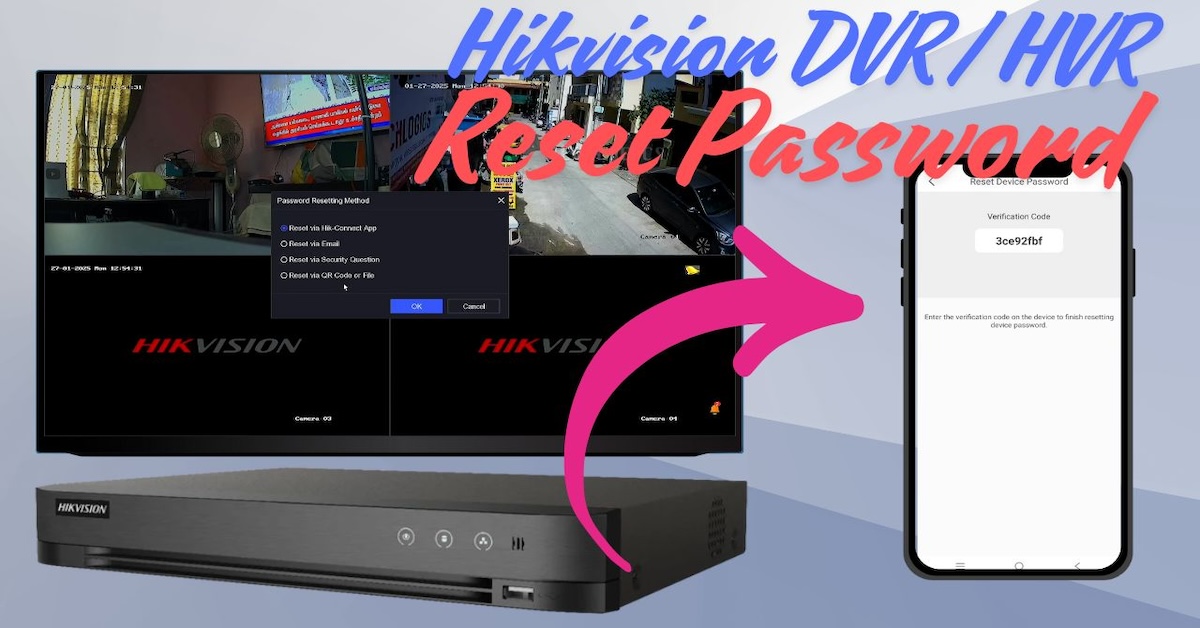CCTV Security
Discover expert insights, detailed guides, and the latest updates in the world of CCTV and home security systems. From choosing the best cameras and DVRs to installation tips and troubleshooting, this category covers everything you need to secure your home or business. Stay informed about smart home integration, advanced surveillance technologies, and practical DIY solutions for modern security needs.
-

Selecting the Right SMPS for Analog HD IR Cameras with Built-in Microphones Using 3+1 CCTV Cable for Long Distances
When setting up Analog HD cameras, selecting the proper cable and power supply is crucial for ensuring optimal performance. The 3+1 CCTV cable is a…
-

Connecting 4 HD Analog CCTV Cameras Wiring – Diagram
In this detailed guide, we will explore how to properly connect a 4-camera HD analog CCTV system. This step-by-step process will include wiring connections between…
-

Hikvision Turbo HD Camera 4-signals switchable button : How to Use
Welcome to our comprehensive video tutorial on the Hikvision Hybrid analog camera, commonly known as the Turbo HD camera. In today’s session, we will walk…
-

Connecting a 2 HD Analog CCTV Camera System: A Step-by-Step Guide
Welcome! Today, we’re diving into the essential process of setting up a 2 HD analog CCTV camera system. This guide will walk you through the…
-

Choosing an Affordable Wired HD Analog CCTV System with 2-4 Cameras for Your Home
Are you looking for a wired CCTV system featuring 2-4 cameras with centralized recording at an economic price and standard video quality? Enhancing the security…
-

How to Download and Install V380 Bulb WIFI Camera Software on Mac Using the App Store
Installing the V380 Pro software on your Mac computer can greatly enhance your ability to monitor your environment. While the V380 Pro app is primarily…
-

The Best Wi-Fi CCTV Cameras for Your Door Entrance: Never Miss a Visitor Again!
In today’s fast-paced world, keeping your home secure is more crucial than ever. With the rise in smart technology, one of the most effective ways…